Vector¶
| Authors: | Daniel Shiffman; Abhik Pal (p5 port) |
|---|---|
| Copyright: | This tutorial is adapted from The Nature of Code by Daniel Shiffman. This work is licensed under a Creative Commons Attribution-NonCommercial 3.0 Unported License. The tutorial was ported to p5 by Abhik Pal. If you see any errors or have comments, open an issue on either the p5 or Processing repositories. |
The most basic building block for programming motion is the
vector. And so this is where we begin. Now, the word vector
can mean a lot of different things. Vector is the name of a new wave
rock band formed in Sacramento, CA in the early 1980s. It’s the name
of a breakfast cereal manufactured by Kellogg’s Canada. In the field
of epidemiology, a vector is used to describe an organism that
transmits infection from one host to another. In the C++ programming
language, a Vector (std::vector) is an implementation of a
dynamically resizable array data structure. While all interesting,
these are not the definitions we are looking for. Rather, what we want
is this vector:
A vector is a collection of values that describe relative position in space.
Vectors: You Complete Me¶
Before we get into vectors themselves, let’s look at a beginner Processing example that demonstrates why it is in the first place we should care. If you’ve read any of the introductory Processing textbooks or taken a class on programming with Processing (and hopefully you’ve done one of these things to help prepare you for this book), you probably, at one point or another, learned how to write a simple bouncing ball sketch.
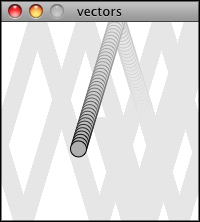
from p5 import *
x = 100
y = 100
xspeed = 1
yspeed = 3.3
def setup():
size(200, 200)
background(255)
def draw():
global x
global y
global xspeed
global yspeed
no_stroke()
fill(255, 10)
rect((0, 0), width, height)
# add the current speed to the location
x = x + xspeed
y = y + yspeed
if x > width or x < 0:
xspeed = -xspeed
if y > height or y < 0:
yspeed = -yspeed
stroke(0)
fill(175)
circle((x, y), 16)
if __name__ == '__main__':
run()
In the above example, we have a very simple world – a blank canvas with a circular shape (“ball”) traveling around. This “ball” has some properties.
- LOCATION:
xandy - SPEED:
xspeedandyspeed
In a more advanced sketch, we could imagine this ball and world having many more properties:
- ACCELERATION:
xaccelerationandyacceleration - TARGET LOCATION:
xtargetandytarget - WIND:
xwindandywind - FRICTION:
xfrictionandyfriction
It’s becoming more and more clear that for every singular concept in
this world (wind, location, acceleration, etc.), we need two
variables. And this is only a two-dimensional world, in a 3D world,
we’d need x, y, z, xspeed, yspeed, zspeed,
etc. Our first goal in this chapter is learn the fundamental concepts
behind using vectors and rewrite this bouncing ball example. After
all, wouldn’t it be nice if we could simple write our code like the
following?
Instead of:
x = ...
y = ...
xspeed = ...
yspeed = ...
Wouldn’t it be nice to have…
location = Vector(...)
speed = Vector(...)
Vectors aren’t going to allow us to do anything new. Using vectors won’t suddenly make your Processing sketches magically simulate physics, however, they will simplify your code and provide a set of functions for common mathematical operations that happen over and over and over again while programming motion.
As an introduction to vectors, we’re going to live in 2 dimensions for
quite some time (at least until we get through the first several
chapters.) All of these examples can be fairly easily extended to
three dimensions (and the class we will use – p5.Vector –
allows for three dimensions.) However, for the time being, it’s easier
to start with just two.
Vectors: What are they to us, the Processing programmer?¶
Technically speaking, the definition of a vector is the difference between two points. Consider how you might go about providing instructions to walk from one point to another.
Here are some vectors and possible translations:
You’ve probably done this before when programming motion. For every
frame of animation (i.e. single cycle through Processing’s
p5.draw() loop), you instruct each object on the screen to move
a certain number of pixels horizontally and a certain number of pixels
(vertically).
For a Processing programmer, we can now understand a vector as the instructions for moving a shape from point A to point B, an object’s “pixel velocity” so to speak. For every frame:
If velocity is a vector (the difference between two points), what is location? Is it a vector too? Technically, one might argue that location is not a vector, it’s not describing the change between two points, it’s simply describing a singular point in space – a location. And so conceptually, we think of a location as different: a single point rather than the difference between two points.
Nevertheless, another way to describe a location is as the path taken from the origin to reach that location. Hence, a location can be represented as the vector giving the difference between location and origin. Therefore, if we were to write code to describe a vector object, instead of creating separate Point and Vector classes, we can use a single class which is more convenient.
Let’s examine the underlying data for both location and velocity. In the bouncing ball example we had the following:
Notice how we are storing the same data for both – two numbers, an
x and a y. If we were to write a vector class ourselves, we’d
start with something rather basic:
class Vector:
def __init__(self, x, y):
self.x = x
self.y = y
At its core, a p5.Vector() is just a convenient way to store two
values (or three, as we’ll see in 3D examples.).
And so this…
x = 100
y = 100
xspeed = 1
yspeed = 3.3
…becomes…
location = Vector(100, 100)
velocity = Vector(1, 3.3)
Now that we have two vector objects (location and velocity),
we’re ready to implement the algorithm for motion – location =
location + velocity. In the bouncing ball example, without vectors,
we had:
# add the current speed to the location
x = x + xspeed
y = y + yspeed
By default Python’s + operator works on primitive values, however
we can teach Python to add two vectors together using the +
operator. The p5.Vector class is implemented with functions
for common mathematical operations using the usual operators(+ for
addition, * for multiplication, etc) These allow us to rewrite the
above as:
# add the current speed to the location
location = location + velocity
Vectors: Addition¶
Before we continue looking at the p5.Vector class and its
p5.Vector.__add__() method (purely for the sake of learning
since it’s already implemented for us in Processing itself), let’s
examine vector addition using the notation found in math/physics
textbooks.
Vectors are typically written as with either boldface type or with an arrow on top. For the purposes of this tutorial, to distinguish a vector from a scalar (scalar refers to a single value, such as integer or floating point), we’ll use an arrow on top:
Vector: \(\vec v\)
Scalar: \(x\)
Let’s say I have the following two vectors:
Each vector has two components, an \(x\) and a \(y\). To add two vectors together we simply add both \(x\) ‘s and both \(y\) ‘s. In other words:
translates to:
and therefore
Now that we understand how to add two vectors together, we can look at
how addition is implemented in the p5.Vector class itself.
Let’s write a function called __add__ that takes as its argument
another p5.Vector object.
class Vector:
def __init__(self, x, y):
self.x = x
self.y = y
# New! A function to add another Vector to this vector. Simply
# add the x components and the y components together.
def __add__(self, v):
self.x = self.x + v.x
self.y = self.y + v.y
return self
Now that we can how __add__ is written inside of
p5.Vector, we can return to the location + velocity
algorithm with our bouncing ball example and implement vector
addition:
# add the current speed to the location
location = location + velocity
And here we are, ready to successfully complete our first goal –
rewrite the entire bouncing ball example using p5.Vector.
from p5 import *
class Vector:
def __init__(self, x, y):
self.x = x
self.y = y
def __add__(self, v):
self.x = self.x + v.x
self.y = self.y + v.y
return self
location = Vector(100, 100)
velocity = Vector(1, 3.3)
def setup():
size(200, 200)
background(255)
def draw():
global location
global velocity
no_stroke()
fill(255, 10)
rect((0, 0), width, height)
# add the current speed to the location
location = location + velocity
# We still sometimes need to refer to the individual
# components of a Vector and can do so using the dot syntax
# (location.x, velocity.y, etc)
if location.x > width or location.x < 0:
velocity.x = -velocity.x
if location.y > height or location.y < 0:
velocity.y = -velocity.y
# display circle at x location
stroke(0)
fill(175)
circle((location.x, location.y), 16)
if __name__ == '__main__':
run()
Now, you might feel somewhat disappointed. After all, this may
initially appear to have made the code more complicated than the
original version. While this is a perfectly reasonable and valid
critique, it’s important to understand that we haven’t fully realized
the power of programming with vectors just yet. Looking at a simple
bouncing ball and only implementing vector addition is just the first
step. As we move forward into looking at more a complex world of
multiple objects and multiple forces (we’ll cover forces in the next
chapter), the benefits of p5.Vector will become more
apparent.
We should, however, make note of an important aspect of the above
transition to programming with vectors. Even though we are using
Vector objects to describe two values – the x and y of location
and the x and y of velocity – we still often need to refer to the x
and y components of each Vector individually. When we go to drawn
an object, there is no means for us to say (using our own Vector
class):
circle(location, 16)
The p5.circle() function does not understand the Vector
class we’ve just written. However this functionality has been
implemented in p5’s p5.Vector class. For our own class, we
must dig into the Vector object and pull out the x and the y
components using object oriented syntax.
circle((location.x, location.y), 16)
The same issue arises when it comes time to test if the circle has reached the edge of the window, and we need to access the individual components of both vectors: location and velocity.
if location.x > width or location.x < 0:
velocity.x = -velocity.x
Vectors: More Algebra¶
Addition was really just the first step. There is a long list of
common mathematical operations that are used with vectors when
programming the motion of objects on the screen. Following is a
comprehensive list of all of the mathematical operations available as
functions in the p5.Vector class. We’ll then go through a few
of the key ones now. As our examples get more and more sophisticated
we’ll continue to reveal the details of these functions.
u + v– add vectorsu - v– subtract vectorsk * u– scale the vector with multiplicationu / k– scale the vector with divisionp5.Vector.magnitude()– calculate the magnitude of a vectorp5.Vector.normalize()– normalize the vector to unit length of 1p5.Vector.limit()– limit the magnitude of a vectorp5.Vector.angle()– the heading of a vector expressed as an anglep5.Vector.distance()– the euclidean distance between two vectors (considered as points)p5.Vector.angle_between()– find the angle between two vectorsp5.Vector.dot()– the dot product of two vectorspt.Vector.cross()– the cross product of two vectors
Having already run through addition, let’s start with subtraction. This one’s not so bad, just take the plus sign from addition and replace it with a minus!
Vector subtraction:
translates to:
and the function inside our Vector therefore looks like:
def __sub__(self, v):
self.x = self.x - v.x
self.y = self.y - v.y
return self
Following is an example that demonstrates vector subtraction by taking the difference between two points – the mouse location and the center of the window.
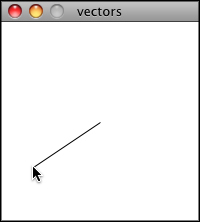
from p5 import *
class Vector:
def __init__(self, x, y):
self.x = x
self.y = y
def __add__(self, v):
self.x = self.x + v.x
self.y = self.y + v.y
return self
def __sub__(self, v):
self.x = self.x - v.x
self.y = self.y - v.y
return self
def setup():
size(200, 200)
def draw():
background(255)
# Two vectors, one for the moust location and one ofr the center
# of the window
mouse = Vector(mouse_x, mouse_y)
center = Vector(width / 2, height / 2)
# Vector subtraction!
mouse = mouse - center
# Draw a line to represent the vector
translate(center.x, center.y)
line((0, 0), (mouse.x, mouse.y))
if __name__ == '__main__':
run()
Note
Both addition and subtraction with vectors follows the same algebraic rules as with real numbers.
- The commutative rule: \(\vec u + \vec v = \vec v + \vec u\)
- The associative rule: \(\vec u + (\vec v + \vec w) = (\vec u + \vec v) + \vec w\)
The fancy terminology and symbols aside, this is really quite a simple concept. We’re just saying that common sense properties of addition apply with vectors as well.
Moving onto multiplication, we have to think a little bit differently. When we talk about multiplying a vector what we usually mean is scaling a vector. Maybe we want a vector to be twice its size or one-third its size, etc. In this case, we are saying “Multiply a vector by 2” or “Multiply a vector by 1/3”. Note we are multiplying a vector by a scalar, a single number, not another vector.
To scale a vector by a single number, we multiply each component (x and y) by that number.
Vector multiplication:
translates to:
Let’s look at an example with vector notation.
The function inside the Vector class therefore is written as:
def __mul__(self, n):
# With multiplication, all components of a vector are
# multiplied by a number
self.x = self.x * n
self.y = self.y * n
return self
And implementing multiplication in code is as simple as:
u = Vector(-3, 7)
# this vector is now three times the size and is equal to (-9, 21)
u = u * 3
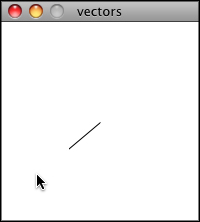
from p5 import *
class Vector:
def __init__(self, x, y):
self.x = x
self.y = y
def __add__(self, v):
self.x = self.x + v.x
self.y = self.y + v.y
return self
def __sub__(self, v):
self.x = self.x - v.x
self.y = self.y - v.y
return self
def __mul__(self, n):
self.x = self.x * n
self.y = self.y * n
return self
def setup():
size(200, 200)
def draw():
background(255)
mouse = Vector(mouse_x, mouse_y)
center = Vector(width / 2, height / 2)
mouse = mouse - center
# Vector multiplication!
# The vector is now half its original size (multiplied by (1 / 2))
mouse = mouse * (1 / 2)
translate(center.x, center.y)
line((0, 0), (mouse.x, mouse.y))
if __name__ == '__main__':
run()
Division is exactly the same as multiplication, only of course using divide instead of multiply.
def __truediv__(self, n):
self.x = self.x / n
self.y = self.y / n
return self
# ...
u = Vector(8, -4)
u = u / 2
Note
As with addition, basic algebraic rules of multiplication and division apply to vectors.
- The associative rule: \((n \cdot m) \cdot \vec v = n \cdot (m \cdot \vec v)\)
- The distributive rule, 2 scalars, 1 vector: \((n + m) \cdot \vec v = n \cdot \vec v + m \cdot \vec v\)
- The distributive rule, 2 vectors, 1 scalar: \((\vec u + \vec v) \cdot n\)
Vectors: Magnitude¶
Multiplication and division, as we just saw, is a means by which the length of the vector can be changed without affecting direction. And so, perhaps you’re wondering: “Ok, so how do I know what the length of a vector is?” I know the components (x and y), but I don’t know how long (in pixels) that actual arrow is itself?!
The length or “magnitude” of a vector is often written as: \(\|\vec v\|\)
Understanding how to calculate the length (referred from here on out as magnitude) is incredibly useful and important.
Notice in the above diagram how when we draw a vector as an arrow and two components (x and y), we end up with a right triangle. The sides are the components and the hypotenuse is the arrow itself. We’re very lucky to have this right triangle, because once upon a time, a Greek mathematician named Pythagoras developed a nice formula to describe the relationship between the sides and hypotenuse of a right triangle.
The Pythagorean theorem: a squared plus b squared equals c squared.
Armed with this lovely formula, we can now compute the magnitude of as follows:
or in Vector:
def mag(self):
return sqrt(self.x * self.x + self.y + self.y)
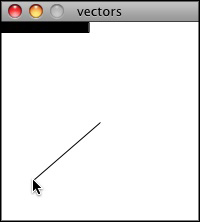
from p5 import *
class Vector:
def __init__(self, x, y):
self.x = x
self.y = y
def __add__(self, v):
self.x = self.x + v.x
self.y = self.y + v.y
return self
def __sub__(self, v):
self.x = self.x - v.x
self.y = self.y - v.y
return self
def __mul__(self, n):
self.x = self.x * n
self.y = self.y * n
return self
def __div__(self, n):
self.x = self.x / n
self.y = self.y / n
return self
def mag(self):
return sqrt(self.x * self.x + self.y * self.y)
def setup():
size(200, 200)
def draw():
background(255)
mouse = Vector(mouse_x, mouse_y)
center = Vector(width / 2, height / 2)
mouse = mouse - center
# The magnitude (i.e., the length) of a vector can be accessed by
# the mag() function. Here it is used as the width of a rectangle
# drawn at the top of the window.
m = mouse.mag()
fill(0)
rect((0, 0), m, 10)
translate(center.x, center.y)
line((0, 0), (mouse.x, mouse.y))
if __name__ == '__main__':
run()
Vectors: Normalizing¶
Calculating the magnitude of a vector is only the beginning. The magnitude function opens the door to many possibilities, the first of which is normalization. Normalizing refers to the process of making something “standard” or, well, “normal.” In the case of vectors, let’s assume for the moment that a standard vector has a length of one. To normalize a vector, therefore, is to take a vector of any length and, keeping it pointing in the same direction, change its length to one, turning it into what is referred to as a unit vector.
Being able to quickly access the unit vector is useful since it describes a vector’s direction without regard to length. For any given vector \(\vec u\), its unit vector (written as \(\hat u\)) is calculated as follows:
In other words, to normalize a vector, simply divide each component by its magnitude. This makes pretty intuitive sense. Say a vector is of length 5. Well, 5 divided by 5 is 1. So looking at our right triangle, we then need to scale the hypotenuse down by dividing by 5. And so in that process the sides shrink, dividing by 5 as well.
In the Vector class, we therefore write our normalization function
as follows:
def normalize(self):
m = self.mag()
self = self / m
Of course, there’s one small issue. What if the magnitude of the vector is zero? We can’t divide by zero! Some quick error checking will fix that right up:
def normalize(self):
m = self.mag()
if not (m == 0):
self = self / m
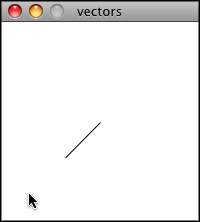
from p5 import *
class Vector:
def __init__(self, x, y):
self.x = x
self.y = y
def __add__(self, v):
self.x = self.x + v.x
self.y = self.y + v.y
return self
def __sub__(self, v):
self.x = self.x - v.x
self.y = self.y - v.y
return self
def __mul__(self, n):
self.x = self.x * n
self.y = self.y * n
return self
def __truediv__(self, n):
self.x = self.x / n
self.y = self.y / n
return self
def mag(self):
return sqrt(self.x * self.x + self.y * self.y)
def normalize(self):
m = self.mag()
if not (m == 0):
self = self / m
def setup():
size(200, 200)
def draw():
background(255)
mouse = Vector(mouse_x, mouse_y)
center = Vector(width / 2, height / 2)
mouse = mouse - center
# in this example, after the vector is normalized it is multiplied
# by 50 so that it is viewable on screen. Note that no matter
# where the mouse is, the vector will have the same length (50),
# due to the normalization process
mouse.normalize()
mouse = mouse * 50
translate(center.x, center.y)
line((0, 0), (mouse.x, mouse.y))
if __name__ == '__main__':
run()
Vectors: Motion¶
Why should we care? Yes, all this vector math stuff sounds like
something we should know about, but why exactly? How will it actually
help me write code? The truth of the matter is that we need to have
some patience. The awesomeness of using the PVector class will take
some time to fully come to light. This is quite common actually when
first learning a new data structure. For example, when you first learn
about an array, it might have seemed like much more work to use an
array than to just have several variables to talk about multiple
things. But that quickly breaks down when you need a hundred, or a
thousand, or ten thousand things. The same can be true for Vector.
What might seem like more work now will pay off later, and pay off
quite nicely.
For now, however, we want to focus on simplicity. What does it mean to program motion using vectors? We’ve seen the beginning of this in this book’s first example: the bouncing ball. An object on screen has a location (where it is at any given moment) as well as a velocity (instructions for how it should move from one moment to the next). Velocity gets added to location:
location = location + velocity
And then we draw the object at that location:
circle((location.x, location.y), 16)
This is Motion 101.
- Add velocity to location
- Draw object at location
In the bouncing ball example, all of this code happened in
Processing’s main tab, within p5.setup() and p5.draw()
What we want to do now is move towards encapsulating all of the logic
for motion inside of a class this way we can create a foundation for
programming moving objects in Processing. We’ll take a quick moment to
review the basics of object-oriented programming in this context now,
but this book will otherwise assume knowledge of working with objects
(which will be necessary for just about every example from this point
forward). However, if you need a further refresher, I encourage you to
check out the OOP Tutorial
The driving principle behind object-oriented programming is the
bringing together of data and functionality. Take the prototypical OOP
example: a car. A car has data – color, size, speed, etc. A car
has functionality – drive(), turn(), stop(), etc. A car class
brings all that stuff together in a template from which car instances,
i.e. objects, are made. The benefit is nicely organized code that
makes sense when you read it.
c = Car(red, big, fast)
c.drive()
c.turn()
c.stop()
In our case, we’re going to create a generic “Mover” class, a class to describe a shape moving about the screen. And so we must consider the following two questions:
- What data does a Mover have?
- What functionality does a Mover have?
Our “Motion 101” algorithm tells us the answers to these questions.
The data an object has is its location and its velocity, two
p5.Vector objects.
class Mover:
def __init__(self, ...):
self.location = Vector(...)
self.velocity = Vector(...)
Note
To keep our code concise, we’re now switching to the
p5.Vector class that comes with p5. So we can remove the
custom Vector code that we wrote from our main sketch.
Its functionality is just about as simple. It needs to move and it
needs to be seen. We’ll implement these as functions named
update() and display(). update() is where we’ll put all of
our motion logic code and display() is where we will draw the object.
def update(self):
self.location = self.location + self.velocity
def display(self):
stroke(0)
fill(175)
circle(self.location, 16)
We’ve forgotten one crucial item, however, the object’s
constructor . The constructor is a special function inside of a
class that creates the instance of the object itself. It is where you
give the instructions on how to set up the object. In Python this
constructor should always be called __init__. It gets called
whenever we create a new object using my_car = Car().
Important
All methods defined in a class in Python require self as the
first parameter.
In our case, let’s just initialize our mover object by giving it a random location and a random velocity.
class Mover:
def __init__(self, width, height):
self.location = Vector(random_uniform(width),
random_uniform(height))
self.velocity = Vector(random_uniform(low=-2, high=2),
random_uniform(low=-2, high=2))
Let’s finish off the Mover class by incorporating a function to determine what the object should do when it reaches the edge of the window. For now let’s do something simple, and just have it wrap around the edges.
def check_edges(self):
if self.location.x > width:
self.location.x = 0
if self.location.x < 0:
self.location.x = width
if self.location.y > height:
self.location.y = 0
if self.location.y < 0:
self.location.y = height
Now that the Mover class is finished, we can then look at what we need to do in our main program. We first declare a placeholder for a Mover object:
mover = None
Then initialize the mover in p5.setup():
mover = Mover(width, height)
and call the appropriate functions in draw():
mover.update()
mover.check_edges()
mover.display()
Here is the entire example for reference:
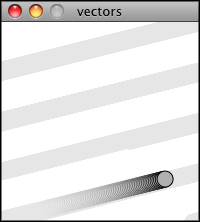
from p5 import *
mover = None
class Mover:
def __init__(self):
# our object has two Vectors: location and velocity
self.location = Vector(random_uniform(width),
random_uniform(height))
self.velocity = Vector(random_uniform(low=-2, high=2),
random_uniform(low=-2, high=2))
def update(self):
# Motion 101: Locations change by velocity
self.location = self.location + self.velocity
def display(self):
stroke(0)
fill(175)
circle(self.location, 16)
def check_edges(self):
if self.location.x > width:
self.location.x = 0
if self.location.x < 0:
self.location.x = width
if self.location.y > height:
self.location.y = 0
if self.location.y < 0:
self.location.y = height
def setup():
global mover
size(200, 200)
background(255)
# make the mover object
mover = Mover()
def draw():
no_stroke()
fill(255, 10)
rect((0, 0), width, height)
# call functions on Mover object
mover.update()
mover.check_edges()
mover.display()
if __name__ == '__main__':
run()
Ok, at this point, we should feel comfortable with two things – (1)
What is a p5.Vector? and (2) How do we use Vectors inside of
an object to keep track of its location and movement? This is an
excellent first step and deserves an mild round of applause. For
standing ovations and screaming fans, however, we need to make one
more, somewhat larger, step forward. After all, watching the Motion
101 example is fairly boring – the circle never speeds up, never
slows down, and never turns. For more interesting motion, for motion
that appears in the real world around us, we need to add one more
Vector to our class – acceleration.
The strict definition of acceleration that we are using here is: the rate of change of velocity. Let’s think about that definition for a moment. Is this a new concept? Not really. Velocity is defined as: the rate of change of location. In essence, we are developing a “trickle down” effect. Acceleration affects velocity which in turn affects location (for some brief foreshadowing, this point will become even more crucial in the next chapter when we see how forces affect acceleration which affects velocity which affects location.) In code, this reads like this:
velocity = velocity + acceleration
location = location + velocity
As an exercise, from this point forward, let’s make a rule for ourselves. Let’s write every example in the rest of this book without ever touching the value of velocity and location (except to initialize them). In other words, our goal now for programming motion is as follows – come up with an algorithm for how we calculate acceleration and let the trickle down effect work its magic. And so we need to come up with some ways to calculate acceleration:
ACCELERATION ALGORITHMS!
- Make up a constant acceleration
- A totally random acceleration
- Perlin noise acceleration
- Acceleration towards the mouse
Number one, though not particularly interesting, is the simplest, and
will help us get started incorporating acceleration into our code. The
first thing we need to do is add another p5.Vector to the
Mover class:
class Mover:
def __init__(self):
location = Vector(...)
velocity = Vector(...)
# A new Vector for acceleration
acceleration = Vector(...)
And incorporate acceleration into the update() function:
def update(self):
# our motion algorithm is now two lines of code:
self.velocity = self.velocity + self.acceleration
self.location = self.location + self.velocity
We’re almost done. The only missing piece is the actual initialization in the constructor.
Let’s start the object in the middle of the window..
self.location = Vector(width / 2, height / 2)
…with an initial velocity of zero.
self.velocity = Vector(0, 0)
This means that when the sketch starts, the object is at rest. We don’t have to worry about velocity anymore as we are controlling the object’s motion entirely with acceleration. Speaking of which, according to “algorithm #1” our first sketch involves constant acceleration. So let’s pick a value.
self.acceleration = Vector(-0.001, 0.01)
Are you thinking – “Gosh, those values seem awfully small!” Yes,
that’s right, they are quite tiny. It’s important to realize that our
acceleration values (measured in pixels) accumulate into the velocity
over time, about thirty times per second depending on our sketch’s
frame rate. And so to keep the magnitude of the velocity vector within
a reasonable range, our acceleration values should remain quite small.
We can also help this cause by incorporating the Vector function
p5.Vector.limit()
# the limit() function constrains the magnitude of the vector
self.velocity.limit(10)
This translates to the following:
What is the magnitude of velocity? If it’s less than 10, no worries, just leave it whatever it is. If it’s more than 10, however, shrink it down to 10!
Let’s take a look at the changes to the Mover class now, complete with
acceleration and limit().
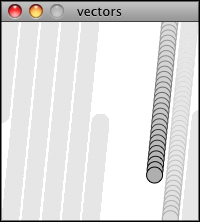
class Mover:
def __init__(self):
self.location = Vector(width / 2, height / 2)
self.velocity = Vector(0, 0)
# Acceleration is the key!
self.acceleration = Vector(-0.001, 0.01)
# this will limit the magnitude of velocity
self.top_speed = 10
def update(self):
self.velocity = self.velocity + self.acceleration
self.velocity.limit(self.top_speed)
self.location = self.location + self.velocity
# rest of the methods are the same
Ok, algorithm #2 – “a totally random acceleration.” In this case, instead of initializing acceleration in the object’s constructor we want to pick a new acceleration each cycle, i.e. each time update() is called.
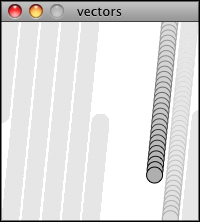
def update(self):
acc_x = random_uniform(low=(-1), high=1)
acc_y = random_uniform(low=(-1), high=1)
self.acceleration = Vector(acc_x, acc_y)
self.acceleration.normalize()
self.velocity = self.velocity + self.acceleration
self.velocity.limit(self.top_speed)
self.location = self.location + self.velocity
While normalizing acceleration is not entirely necessary, it does prove useful as it standardizing the magnitude of the vector, allowing us to try different things, such as:
scaling the acceleration to a constant value
acc_x = random_uniform(low=(-1), high=1) acc_y = random_uniform(low=(-1), high=1) self.acceleration = Vector(acc_x, acc_y) self.acceleration.normalize() self.acceleration = self.acceleration * 0.5
scaling the acceleration to a random value
acc_x = random_uniform(low=(-1), high=1) acc_y = random_uniform(low=(-1), high=1) self.acceleration = Vector(acc_x, acc_y) self.acceleration.normalize() self.acceleration = self.acceleration * random_uniform(2)
While this may seem like an obvious point, it’s crucial to understand that acceleration does not merely refer to the speeding up or slowing down of a moving object, but rather any change in velocity, either magnitude or direction. Acceleration is used to steer an object, and it is the foundation of learning to program an object that make decisions about how to move about the screen.
Vectors: Interactivity¶
Ok, to finish out this tutorial, let’s try something a bit more complex and a great deal more useful. Let’s dynamically calculate an object’s acceleration according to a rule, acceleration algorithm #4 – “the object accelerates towards the mouse.”
Anytime we want to calculate a vector based on a rule/formula, we need
to compute two things: magnitude and direction. Let’s start
with direction. We know the acceleration vector should point from the
object’s location towards the mouse location. Let’s say the object is
located at the point (x, y) and the mouse at (mouse_x,
mouse_y).
As illustrated in the above diagram, we see that we can get a vector (dx, dy) by subtracting the object’s location from the mouse’s location. After all, this is precisely where we started this chapter – the definition of a vector is “the difference between two points in space!”
dx = mouse_x - x
dy = mouse_y - y
Let’s rewrite the above using Vector syntax. Assuming we are in the Mover class and thus have access to the object’s location Vector, we then have:
mouse = Vector(mouse_x, mouse_y)
direction = mouse - self.location
We now have a Vector that points from the mover’s location all the way to the mouse. If the object were to actually accelerate using that vector, it would instantaneously appear at the mouse location. This does not make for good animation, of course, and what we want to do is now decide how fast that object should accelerate towards the mouse.
In order to set the magnitude (whatever it may be) of our acceleration PVector, we must first ________ that direction vector. That’s right, you said it. Normalize. If we can shrink the vector down to its unit vector (of length one) then we have a vector that tells us the direction and can easily be scaled to any value. One multiplied by anything equals anything.
anything = some_number
direction.normalize()
direction = direction * anything
To summarize, we have the following steps:
- Calculate a vector that points from the object to the target location (mouse).
- Normalize that vector (reducing its length to 1)
- Scale that vector to an appropriate value (by multiplying it by some value)
- Assign that vector to acceleration
And here are those steps in the update() function itself:
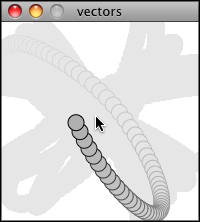
def update(self):
mouse = Vector(mouse_x, mouse_y)
# Step 1. direction
direction = mouse - self.location
# Step 2: normalize
direction.normalize()
# Step 3: scale
direction = direction * 0.5
# Step 4: accelerate
self.acceleration = direction;
self.velocity = self.velocity + self.acceleration
self.velocity.limit(self.top_speed)
self.location = self.location + self.velocity
Note
Why doesn’t the circle stop when it reaches the target?
The object moving has no knowledge about trying to stop at a destination, it only knows where the destination is and tries to go there as fast as possible. Going as fast as possible means it will inevitably overshoot the location and have to turn around, again going as fast as possible towards the destination, overshooting it again, and so on, and so forth. Stay tuned for later chapters where we see how to program an object to “arrive”s at a location (slowing down on approach.)
Let’s take a look at what this example would look like with an array of Mover objects (rather than just one).
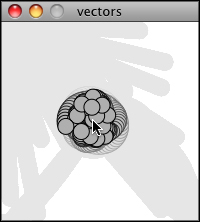
from p5 import *
num_movers = 20
movers = []
class Mover:
def __init__(self):
self.location = Vector(random_uniform(width),
random_uniform(height))
self.velocity = Vector(0, 0)
self.acceleration = Vector(0, 0)
self.top_speed = 4
def update(self):
# our algorithm for calculating acceleration
mouse = Vector(mouse_x, mouse_y)
# find vector pointing towards the mouse
direction = mouse - self.location
# normalize
direction.normalize()
# scale
direction = direction * 0.5
# set acceleration
self.acceleration = direction;
self.velocity = self.velocity + self.acceleration
self.velocity.limit(self.top_speed)
self.location = self.location + self.velocity
def display(self):
stroke(0)
fill(175)
circle(self.location, 16)
def check_edges(self):
if self.location.x > width:
self.location.x = 0
if self.location.x < 0:
self.location.x = width
if self.location.y > height:
self.location.y = 0
if self.location.y < 0:
self.location.y = height
def setup():
size(200, 200)
background(255)
# creating many mover objects
for _ in range(num_movers):
movers.append(Mover())
def draw():
no_stroke()
fill(255, 10)
rect((0, 0), width, height)
# call functions on all objects in the array
for mover in movers:
mover.update()
mover.check_edges()
mover.display()
if __name__ == '__main__':
run()